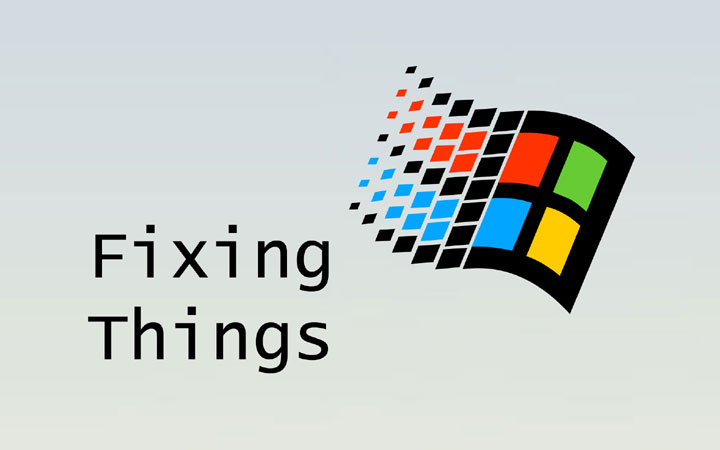
Fixing Things on Microsoft Windows 2000/XP
Solving scanner, slowdown, MIDI, and logoff problems
Fixing USB Scanners on Windows 2000 & XP
If you've recently added a new USB scanner to your
Windows2000/XP system, and have tried just about everything to get
it to work (upgrading or downgrading to a different usbscan.sys, updating
USB chipset drivers, etc) and you still see the dreaded 'USBSCAN0
not available' here's one last idea: Make sure the Still Image Service
is running. Once started, everything should work. Strange how this
isn't checked for by scanner software installation packages.
Fixing CSRSS.EXE slowdowns on Windows 2000 & XP
If you've started to notice that CSRSS.EXE is eating
up all of your processor time, and even the simple task of dragging
your mouse has become lagged, CSRSS.EXE is likely the culprit.
The client server service that has become a core part of Windows 2000
and XP is very dependent on the power management scheme set in your
control panel. If you set power management to anything except
'Always On', CSRSS.EXE can become plagued and send the system into
this unusable state.
To fix this:
Go into the 'Power Options' applet by clicking
Start/Control Panel/Power Options.
In the 'Power Schemes' pulldown, select 'Always On'. Click OK. Reboot
the system.
Once restarted, your system should perform as it should,
CSRSS.EXE should consume less than 5% CPU,
and your mouse should once again be responsive.
What creates this havoc? Many computer manufacturers install power
management software on notebook and portable devices for your benefit,
but these can unknowingly have this effect. Rule of thumb: if you
need to save battery on your portable, lower the LCD brightness
and set the monitor and hard drive to turn off after 10 minutes
of idle time (in the Power Options applet).
Fixing MIDI on Windows 2000 & XP
If you've recently added a new MIDI device and are
receiving the 'driver installed but not enabled' or 'driver installed
but there is a problem', follow this little procedure to get on track.
1. Uninstall your MIDI driver
2. Pop open your copy of Regedit by clicking the start button, click
Run, and then type 'regedit'.
3. In regedit, browse to:
HKEY_LOCAL_MACHINE\SOFTWARE\Microsoft\Windows NT\CurrentVersion\Drivers32
4. Delete all MIDIx entries from midi to midi9
5. Delete all WAVEx entries from wave to wave9
6. Reboot
Once rebooted, install your MIDI driver and all should be well.
Fixing Logoff Problems on Windows 2000 & XP
If your copy of WindowsXP logs you off as soon as
you've logged in, the userinit.exe setting is botched.
Here's a quick-ish fix:
1. Boot on your XP installation CD, and do a full install in a
directory named "XPTEMP"
* DO NOT RE-PARTITION, DELETE OR FORMAT YOUR DRIVE *
2. Boot into this new installation and get your internet connection operational.
3. Download and install
Resplendence Registrar, a tool that will let you edit offline
registry files.
4. Using Registrar, open the registry file 'SOFTWARE' located in your
previous WINDOWSXP installation system32\config directory:
eg: c:\WINDOWS\SYSTEM32\CONFIG\SOFTWARE
5. Browse to the registry key Microsoft\Windows NT\CurrentVersion\Winlogon
Chances are, you do not have the key 'Userinit', and this is the problem.
6. Set the key 'Userinit' to type STRING_SZ with contents
'C:\WINDOWS\system32\userinit.exe' (change to C:\WINNT\system32\userinit.exe as necessary)
7. Exit Resplendence Registrar, saving the registry file when prompted.
8. Reboot, selecting your previous XP installation at the boot menu.
All should be well now. From here you can safely delete the temporary
XPTEMP installation from explorer, and the boot menu can be edited
from within the SYSTEM control panel applet.